
| HOME | INTRODUCTION | TOUR | CREDITS |
Tour
Our virtual card catalog can seem complicated at first, but this page should help you figure it out in no time, so you'll be able to find just what you're looking for. So, from the easiest questions about how to get sources to movie critique examples - you'll find the answers to these questions here.
CATALOG OVERVIEW
Like a traditional card catalog, you use our virtual catalog to browse for materials by subject, author, and other classifications. The power of our catalog comes from the fact that we use emerging metadata standards to give you the ability to do complex searches via a simple interface.
HOW TO PERFORM SIMPLE SEARCHES
When you visit the catalog page you're presented with several lists, each one representing a specific kind of categorization scheme (e.g. "subject" or "author"). To perform a simple search, select one item from a list and then click the "Find Resources" button at the bottom of the page. For example, to find resources about administration, go to the catalog page, scroll down until you see the list labelled "Subject", and click on "Administration". Then hit the button at the bottom of the page. You'll be presented with a list of resources addressing administration.
HOW TO VIEW THE RESULTS
The default format for the results is a list with brief details (title, author, and date of publication) for each resource. To see a description of each resource, use the "Options" form in the upper-right hand corner of the page. Select "Details: full" from the pull-down menu, the click the "Refresh" button to apply your selection.
If you see a resource listed that you are interested in, click on its title to visit that resource's card catalog entry. This page will present you with detailed information about the resource, as well as a link that you can use to open the resource in a new browser window. When you are done viewing the resource, simply close that browser window to return to the catalog.
HOW TO NARROW THE RESULTS
Some searches in the catalog can generate an overwhelming amount of information. For example, if you were looking for curricular support materials you would visit the catalog and from the "Educational Type" list you would select "Curriculum support". The list of results is quite long, however, and probably includes a lot of resources that don't address your needs. To narrow your search, click on the "Edit Query" button from the Options form in the upper-right hand corner of the page listing your results. You'll be back at the main catalog page, and you'll see that your last search is highlighted. To narrow your search, simply select more items. For example, you may be interested in interactive resources for elementary school teachers. Select "Interactive resource" from the "Resource Type" list and "Elementary school teachers" from the "Beneficiary" list, then click the "Find Resources" button to perform your search.
This page should look familiar, with a few new items. You'll notice that under each resource is a percentage indication how relevant that resource is to your search. Resources are always sorted by relevance, with the most relevant resources first. If you look at the "Options" form in the corner, you'll see that you can select the number of results you'd like to see. If there are many resources relevant to your query, you may want to increase this number and click "Refresh" to see more of them.
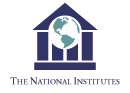
HOME | INTRODUCTION | TOUR | CREDITS
Funded by the U.S. Department of Education Technology Innovations Challenge Grant Program
and the U.S. Department of Education PT3 Digital Equity Task Force
© 2022 National Institute for Community Innovations.
All Rights Reserved.